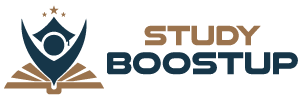Are Apple Mac devices compatible with the Oculus Quest 2? You can find all the information you need here.
You might be wondering how to connect Oculus Quest to an Apple Mac or MacBook. Here’s how!
You can connect the Oculus Quest to a PC to play Steam games, among other things. It would surely make sense for the Quest 2 to be compatible with Apple devices as well, given their popularity? Although Macs and MacBooks aren’t as ubiquitous as PCs, especially for gaming, they are still capable of playing a wide range of games.
Can you actually connect the Quest 2 to Apple devices? Today, we’ll answer that question. If you’re an Apple fan who wants to play VR games, here’s what you need to know.
Can You Connect Oculus Quest 2 To Apple Mac Or MacBook?
It is possible to connect an Oculus Quest 2 to an Apple Mac or MacBook. But not for gaming, and not with the same ease of use as connecting your Quest to a PC. I’ll explain.
In order to play games on your Quest via your PC, you normally use the Oculus app, which you install on your PC. This app is only available for Windows PCs, which means that your Mac or MacBook cannot make the connection you would normally make.
Using a standard USB-C cable, you can connect your Quest to the Mac/MacBook; however, it won’t do as much as on a PC. You can usually use it to transfer files, such as pictures or movies. It is more challenging to play games, however.
It may be frustrating, but it isn’t entirely unexpected. Apple is rumoured to be working on a VR headset. As we know, Apple encourages its users to use only Apple products rather than alternatives from other brands. Compatibility with a Quest headset wouldn’t necessarily be in their best interests.
However, if you are willing to put in the effort, you can make it work. Boot Camp is the program you’ll need to run. You will be able to switch between Windows and macOS on your Mac this way. Oculus Link does not support macOS at the time of writing, only Windows, which is why you have to do this.
A further note of caution: it does not work with Apple silicon, only Intel. Using a MacBook or Mac, you can connect your Quest 2.
How to connect Oculus Quest to Mac
Firstly, if you just want to transfer media, then the procedure is relatively simple:
- Download and install Android File Transfer.
- Using your smartphone, enable developer mode on your Quest.
- Use the USB cable included in the package to connect the headset to your Mac.
- Turn on the headset.
- From your headset’s Allow Access to Data popup, select Allow.
- To access your headset’s internal storage, go to the Oculus folder.
If you want to transfer images or a movie, for example, this is fine. You will need to put in a little extra effort if you want to use your Quest 2 for VR:
- The Boot Camp Assistant can be found in the Utilities folder in Applications.
- You can set the partition size between Mac and Windows. It is recommended that you give Oculus a minimum of 10GB. Also, you’ll need a copy of Windows 10, which you can download from Microsoft.
- Go back to Boot Camp and select the Windows ISO file. After rebooting, Windows will open.
- Download the software from Oculus.com/setup.
- If Oculus does not recognize the graphics card, go to AMD’s support page to download the latest Boot Camp drivers. Further guidance is provided by Apple.
- Using a Link cable, connect the Quest 2 to the Mac.
- The message that your computer does not meet the minimum specification may be a red herring. You can adjust the refresh rate and resolution of your Quest by going to the Devices tab.
You can even pair your Mac with a Quest 2 headset via Oculus AirLink. Here’s how to do it:
- Launch the Oculus app.
- Select Devices > Add Headset.
- Quest 2: Choose your quest.
- The next step is to select Air Link (Wireless).
- Go to Quick Settings on your Oculus Quest 2 headset and select the gear icon.
- Select Experimental.
- The Air Link switch should be toggled to the on position.
- You can select Oculus Air Link by going back to Quick Settings.
- You will see a box where you can choose your Mac.
- On your Mac, confirm the pairing code.
- You can now select Pair and put on your headset again.
The Quest 2 is one of the best VR headsets available, and it’s really designed to work with high-end GPUs, which don’t tend to be found in Apple devices. High-end games such as Half-Life: Alyx, and other new VR games, may prove too much for them to run. Macs do not have upgraded graphics cards.
That’s it. Yes, it is possible. You must decide whether the effort is worth it, especially since the results aren’t particularly good.
Meta themselves don’t have much to say about it. In their help section, the closest we can get to an answer is in relation to the Oculus Rift. The answer to the question, “Can I use Oculus Rift S or Rift with a Mac?” is rather terse, “Oculus Rift S and Rift are currently optimized to work with Windows PCs”.
And frankly, shame on you for even asking.
Check out our guide to the best Oculus games for Quest 2 now that you know what the situation is regarding Quest 2 and Macs.
Conclusion
As of my knowledge cutoff in September 2021, Oculus Quest 2 can be connected to an Apple Mac or MacBook using the Oculus Link feature, which allows you to connect the headset to your computer and play PC VR games. Here’s a step-by-step guide on how to connect Oculus Quest 2 to an Apple Mac or MacBook:
Requirements:
- Oculus Quest 2 headset
- USB-C to USB-A cable (compatible with Oculus Link)
- Apple Mac or MacBook with a USB 3.0 port
- Oculus software installed on your Mac (downloadable from the Oculus website)
Set up Oculus Link:
- Make sure your Oculus Quest 2 is updated with the latest software version.
- Connect one end of the USB-C to USB-A cable to the USB-C port on your Oculus Quest 2 headset.
- Connect the other end of the cable to an available USB 3.0 port on your Mac or MacBook.
Enable Oculus Link mode on your Oculus Quest 2:
- Put on your Oculus Quest 2 headset.
- A prompt should appear in the headset asking if you want to enable Oculus Link. Select “Enable” to activate Oculus Link mode.
Allow access on your Mac:
- On your Mac, you may see a security prompt asking for permission to access the connected Oculus device. Click “Allow” to grant access.
Open the Oculus app on your Mac:
- Launch the Oculus app on your Mac or download it from the Oculus website and install it if you haven’t already.
- Follow the on-screen instructions to complete the setup process.
Start playing VR games:
- Once your Oculus Quest 2 is successfully connected to your Mac, you can start playing PC VR games by launching them from the Oculus app.
Frequently Asked Questions (FAQs):
Q: Can I use Oculus Quest 2 with a Mac wirelessly?
A: As of my knowledge cutoff in September 2021, Oculus Link requires a wired connection using a compatible USB cable. However, Oculus Air Link is a wireless streaming feature that was introduced after my knowledge cutoff. You can check for updates from Oculus to see if wireless support for Mac has been added.
Q: What are the system requirements for using Oculus Link on a Mac?
A: To use Oculus Link on a Mac, your computer should meet the minimum system requirements specified by Oculus. These requirements may include a specific macOS version, graphics card, USB ports, and sufficient processing power.
Q: Can I use Oculus Quest 2 with a MacBook Pro or MacBook Air?
A: Yes, you can connect Oculus Quest 2 to a MacBook Pro or MacBook Air as long as the computer meets the system requirements and has a compatible USB 3.0 port.
Q: Are there any alternatives to Oculus Link for connecting Oculus Quest 2 to a Mac?
A: As of my knowledge cutoff, Oculus Link is the official method provided by Oculus for connecting the Oculus Quest 2 to a Mac or PC. However, there may be unofficial alternatives or third-party applications available, so it’s recommended to research and explore other options if desired.
Remember to visit the official Oculus website or consult the latest documentation for detailed instructions and any updates regarding Oculus Quest 2 connectivity with Apple Mac or MacBook systems.